Mesh Clustering
On the Mesh Clustering page, you can manage and create different types of network resources, including Network Groups, Load Balancers, and Clusters. Currently, only Network Groups are supported for management. Below is an introduction to the page and the operation guide:
Tab Overview
- Network Group: The list of all network groups.
- Load Balancer: The list of load balancers (currently not available).
- Cluster: The list of clusters (currently not available).
List Columns
- ID: The unique identifier for the network resource.
- Name: The name of the network resource.
- Capacity: The current number of instances in use and the total capacity, e.g., 0/5.
- Action: Actions that can be performed, including Edit and Delete.

Create New Mesh
Click the Create New button in the top right corner to enter the page for creating a new Mesh:
- Select Mesh Type: Currently, only Network Group is supported.
- Enter Name: Provide a name for the new Mesh.
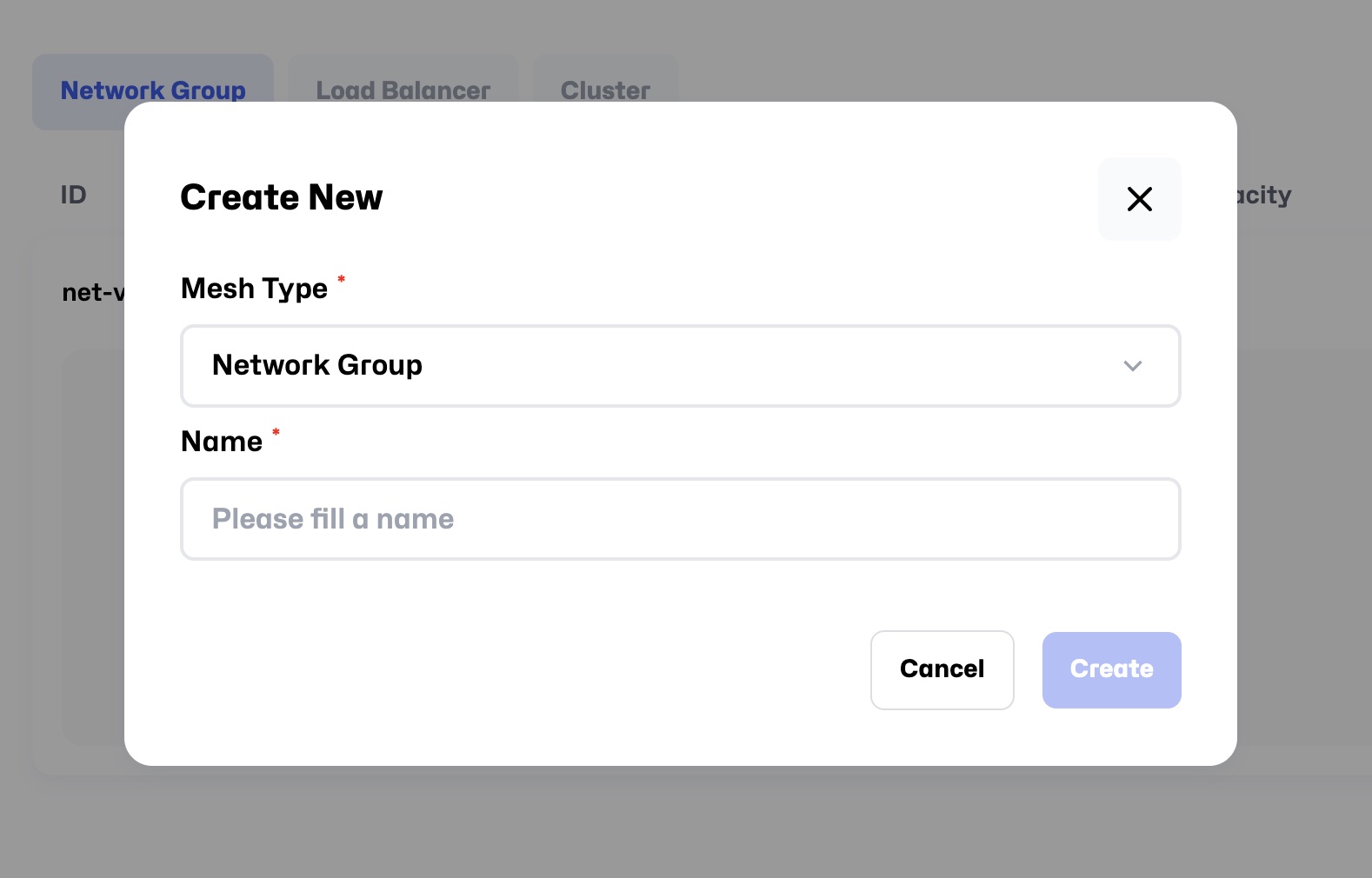
Add Instance to Mesh
After creating a Mesh, you can add instances to it:
- Click on the newly created Mesh in the list to go to its details page.
- Click the
Add Instancebutton to open the add instance page. - The left-side list shows all instances that are currently in the Running state.
- Select the instances you want to add and click the arrow button to add them to the Mesh.
- The added instances will appear in the right-side list.
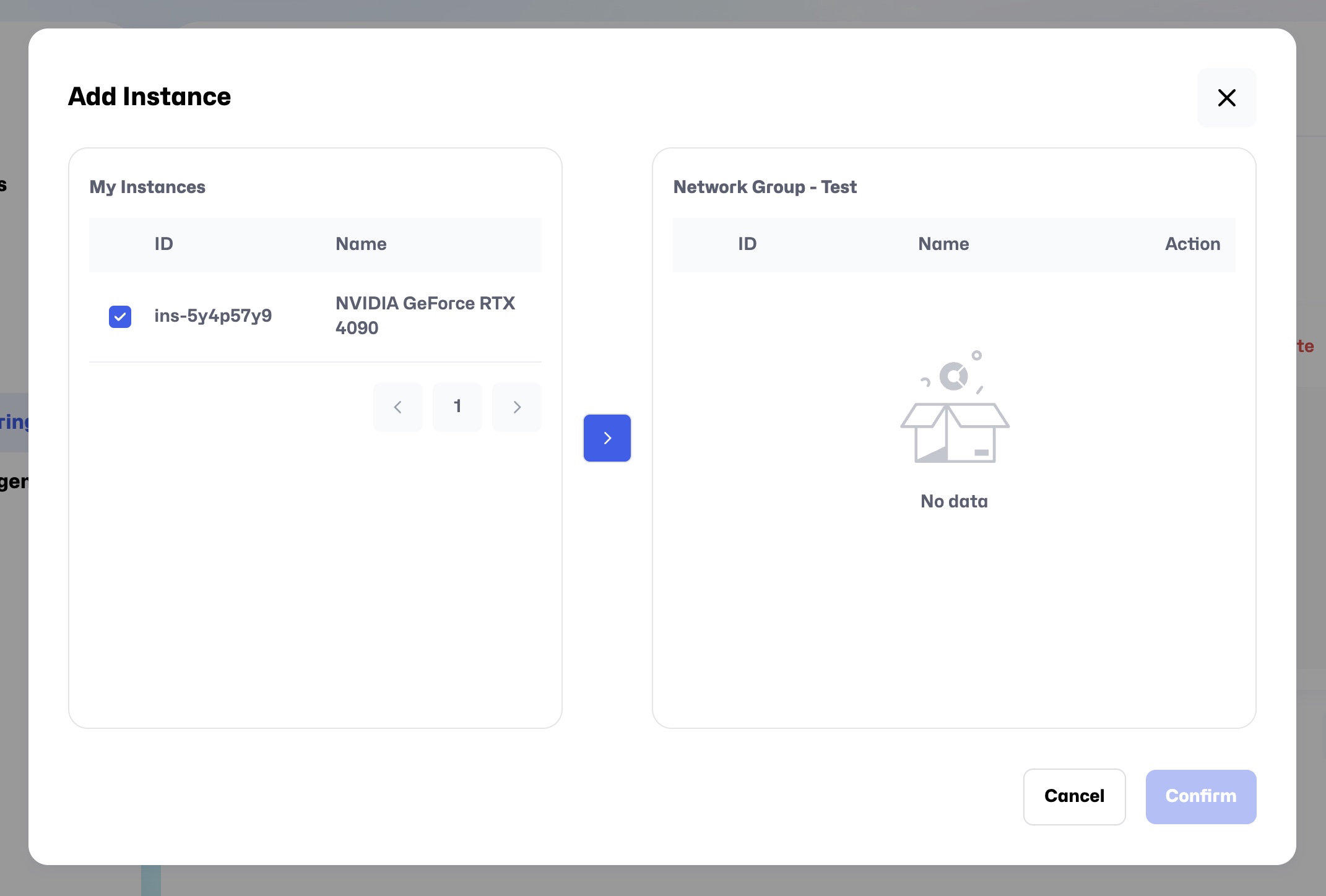
Remove Instance
- In the right-side list, select the instances you want to remove, and click the
Remove Selectedbutton. - Alternatively, click the trash icon in the Action column for the instance you wish to remove, and it will return to the left-side list.
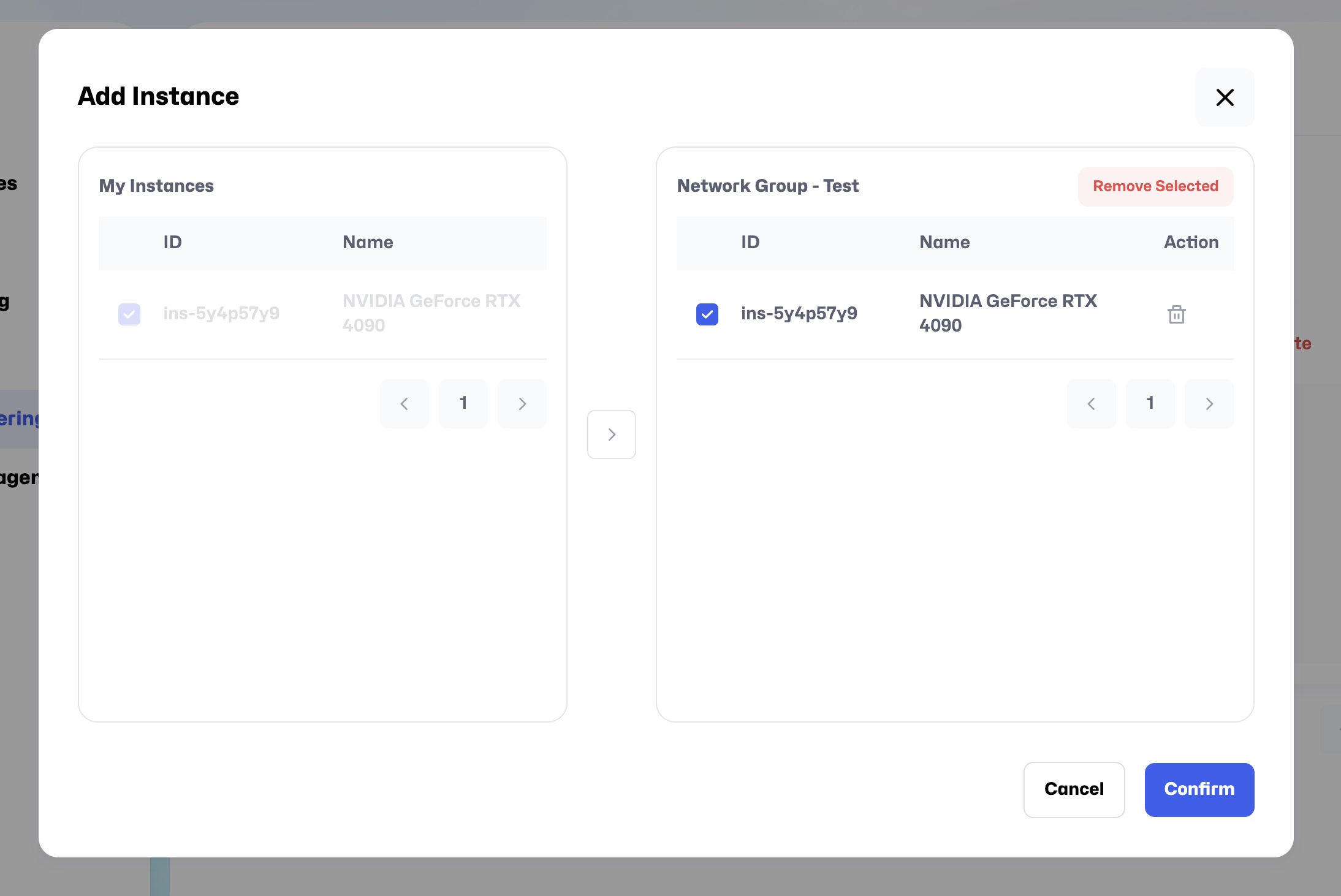
View Added Instance Information
After successfully adding instances to a Mesh, click on the Mesh to view the added instance information, including:
- IP CIDR: Represents the IP address range of the instance, such as 192.168.3.2/24, which defines the available IP addresses and subnet mask for the instance.
- ID: The unique identifier for the instance.
- Name: The name of the instance.
- Bandwidth: The bandwidth of the instance, e.g., 100 Mbps.
- Status: The current status of the instance.
- Action: Includes the Disconnect action for removing the instance.
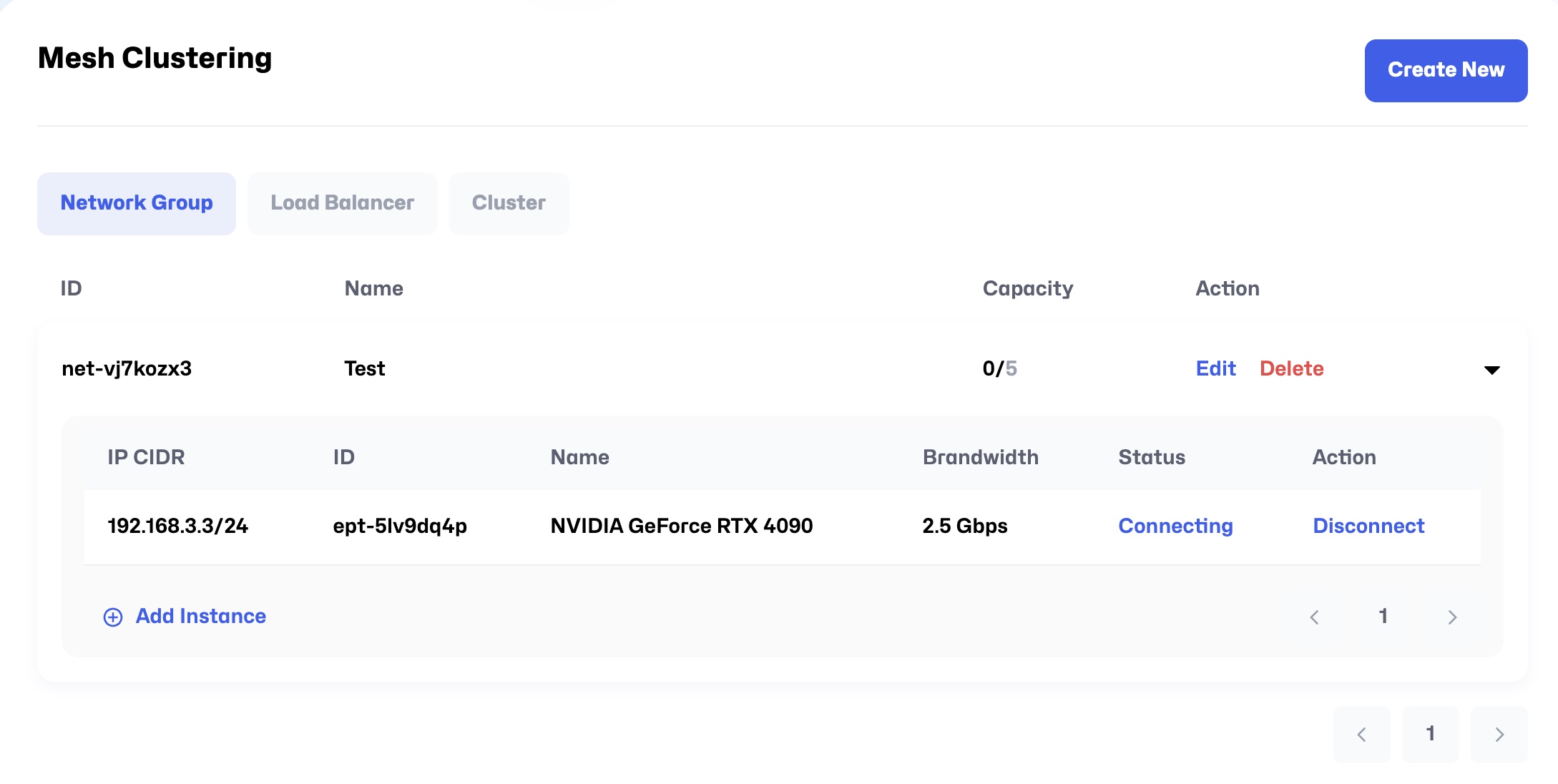
This setup allows you to flexibly manage network resources and adjust network configurations according to your needs.